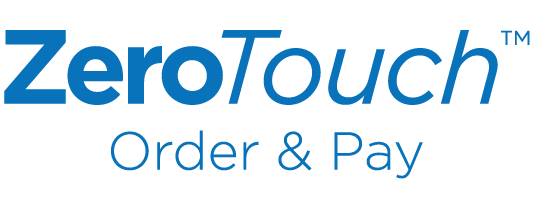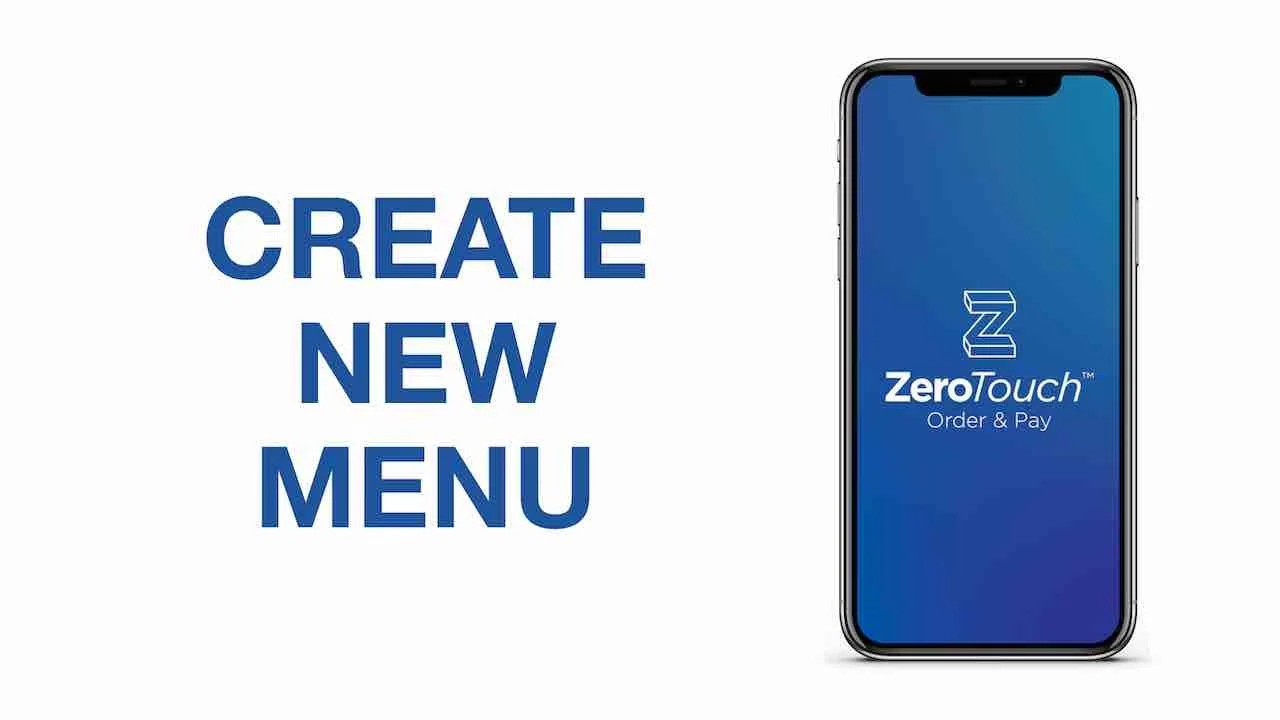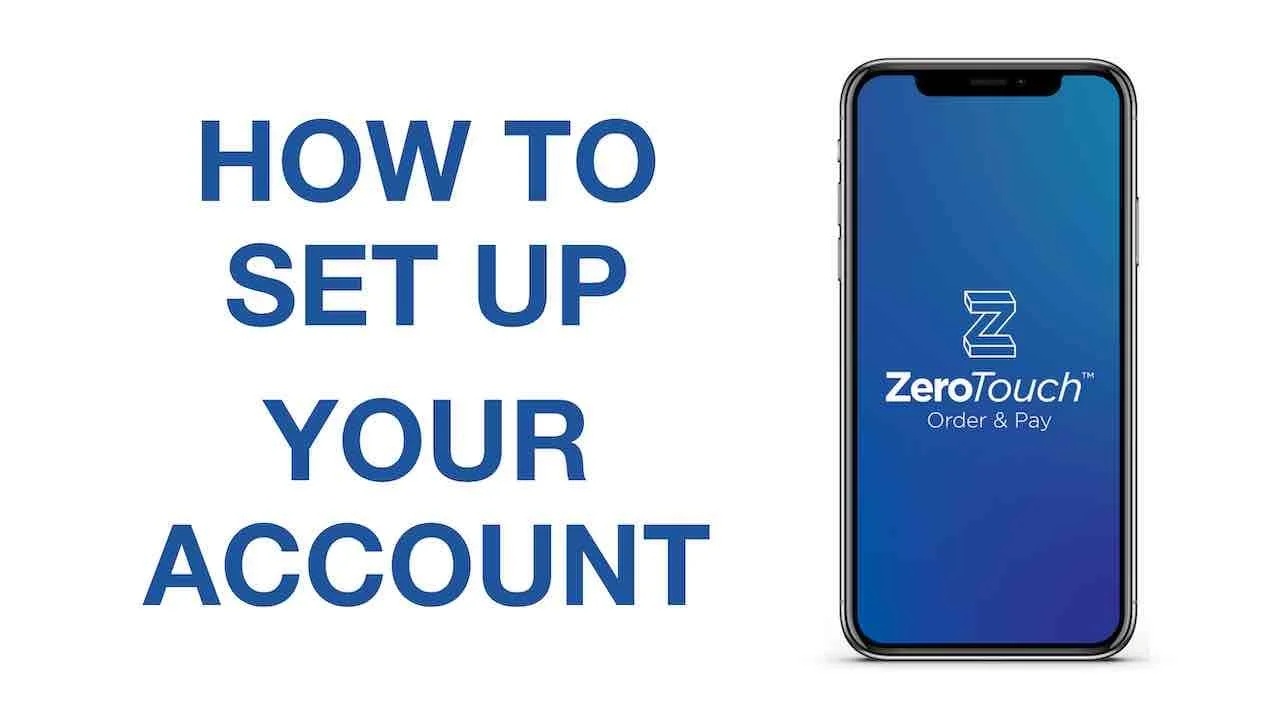Contactless menu and payments for your concession stand, it has never been this easy
Download ZeroTouch on as many iOS and Android devices as needed.
Support Videos
A 2 minute video how to create a new contactless menu, select from a list of 250 most popular concession food items, and process mobile and in-person orders.
A 2 minute quick guide for staff users how to best prepare your concession stand, check your inventory, receive mobile orders via the QR menu, and process in-person orders using the card reader.
In just 1 minute you’ll be signed up and ready to go. It has never been this easy.
Frequently Asked Questions
-
Download the ZeroTouch Order and Pay app, and get started in minutes, all from your phone:
Enter the name and email of your concession stand
Create a menu by selecting from a list of 250 best selling concession stand items, or add your own
Select, download, and print your QR display
-
ZeroTouch means no subscriptions, no hassle. ZeroTouch charges a small transaction fee on every transaction. Pay as you go.
-
ZeroTouch is an official PayPal Partner. PayPal facilitates all payment processing. During signup you can connect an existing PayPal Business Account to receive funds instantly after every transaction.
If you don't have a PayPal account, one will be created for you. In the app settings you can select to complete the PayPal onboarding within 30 days after signup. In the meantime, you can start selling immediately.
-
There is no app required. Your customers simply point their smartphone camera to the QR code on display and your menu will pop up in their browser allowing them to order and pay. OR they walk up to the concession stand to order in person and pay in cash or by tapping their phone or debit/credit card on the card reader.
-
Tap "Create Menu" and select "Import from Template", and enter a template ID that is provided to you.
-
You can make menu changes on the fly! Select the menu in question, select the menu item you'd like to edit, disable, or delete. To add new concession stand menu items simply tap "add item" and select from a list of best selling concession items or create your own.
-
Download ZeroTouch Order and Pay from the App Store or Google Play. Create a menu, and visit our QR template page to select and download your QR yard sign, sandwich board, or other design. If you prefer to create your own QR sign, please visit menu.gozerotouch.com/qr and enter your MENU ID to download your QR code in pdf format.
-
For mobile (QR) orders, customers can pay using debit & credit, venmo, and paypal. For in-person orders, Zerotouch uses PayPal Zettle, which supports all major credit/debit cards and phone tap and pay like Apple Pay, Google Pay, and Samsung Pay.
-
You can download ZeroTouch on as many iOS and Android devices as needed and you don't need any specific hardware to get started with mobile orders. Download the app, and get started.
If you decide you want to use a dedicated tablet in your concession stand, an android tablet with LTE and wifi connection is typically available starting at approximately $175. Please inform with your preferred store or mobile operator like T-Mobile for Business.
To process in-person orders, you will need a card reader. Please email us at support@gozerotouch.com to receive your free card reader ( this promotion is available as inventory lasts).
To print your orders in the kitchen, we recommend purchasing the EPSON TM-T20III POS receipt printer with wifi, available at POSGUYS. POSGUYS is an online store with a very knowledgable support team to help you connect the printer to your wifi network.
-
You can download the ZeroTouch app on as many devices as needed, for you and your staff. Go to "My Orders" in the left bottom corner to see summary of all orders. When selecting an order, all details are shown, and you can change the status to 'in progress' and 'ready'. If you have turned on the 'notification' feature in the menu setting, your customers will receive a text when the status of the order changes, and when it's ready for pick up.
-
As the concessionaire you'll receive a service fee to compensate for the mobile order fees. This service fee is automatically added to each customer checkout. In the app, at any time, you can adjust the service fee from $0.00 to $0.75. For more details, please see our pricing page.
-
Mobile Orders: log in to you PayPal account online or use the PayPal app. Locate the specific transaction, click refund, and enter the amount to refund.
In-Person Orders: log in to your PayPal Zettle account, locate and select the specific transaction, click refund.
If there are team members or volunteers working for you that do not have access to your PayPal or PayPal Zettle account, our recommendation is to make a note of any refunds and let the person with access to these accounts process these refunds at the end of the day.